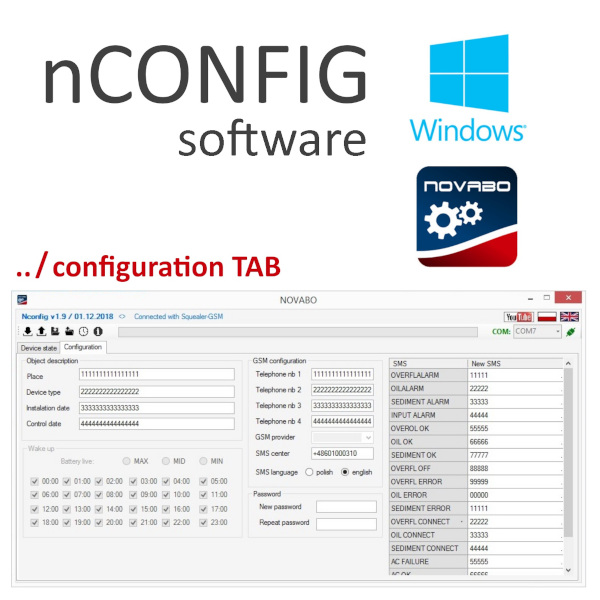Description
1. Introduction
nCONFIG software, developed by Novabo, is designed for managing and configuring devices connected via GSM. This software allows users to set up alarms, monitor device states, and receive notifications.
2. System Requirements
- Operating System: Windows
- Connection: COM port for device communication (e.g., COM7)
3. Installation
- Download the nCONFIG software from the Novabo official website.
- Follow the on-screen instructions to install the software.
- Ensure that the connected device is properly linked to the computer via GSM.
4. User Interface Overview
Upon launching the nCONFIG software, the user is presented with two primary tabs: Configuration and Device State.
4.1 Configuration Tab
This tab allows users to configure settings such as telephone numbers, alarms, and language preferences.
- Object Description:
- Place, device type, installation date, and control date fields allow for detailed device identification.
- GSM Configuration:
- Input telephone numbers to be used for alarm notifications.
- Set up an SMS provider by inputting the SMS center number.
- SMS Setup:
- Define custom messages for various alarm events (e.g., oil alarm, sediment alarm, overfill, etc.).
- Wake-Up Configuration:
- Set wake-up intervals for different times during the day, controlling how frequently the device checks in with the system.
- Password Settings:
- Update the software password for enhanced security.
4.2 Device State Tab
This tab provides real-time monitoring of the device’s status, including GSM connectivity, sensor status, and any alarms or troubles detected.
- State:
- Displays current system time, date, and power supply.
- Users can configure a trigger delay for alarms.
- Sensors:
- Shows the connection status of connected sensors.
- Alarms:
- Provides indicators for green (OK), yellow (minor issue), and red (critical issue).
- Troubles:
- Displays notifications regarding issues such as a discharged battery, missing SIM card, or power failure.
- Events:
- Lists historical events related to the system (e.g., controller reboots, tamper detection, sensor open circuit errors).
5. Detailed Instructions
5.1 Configuring the Device
- Navigate to the Configuration tab.
- Fill in the fields under “Object Description” with the relevant details for the device you are configuring.
- Input the telephone numbers in the “GSM Configuration” section that will be used to send and receive SMS notifications.
- Define custom SMS messages for different alarm events in the “SMS” section.
- Set the wake-up intervals according to your needs.
- Optionally, change the software password in the “Password” section for security.
5.2 Monitoring Device State
- Navigate to the Device State tab to view the real-time status of your system.
- The State section shows the date, time, and power supply status. You can also adjust the trigger delay here.
- The Sensors area will indicate if any sensors are disconnected.
- Check the Alarms section to see if there are any active alarms.
- The Troubles section will alert you to critical issues such as SIM card problems or power failures.
- View the Events section to review historical data about the system’s activities.
5.3 Managing Alarms and SMS Notifications
- Set up telephone numbers in the GSM Configuration section to receive alerts.
- Define the appropriate SMS for each alarm type in the SMS section.
- Ensure that the SMS center number is correctly set to allow messages to be sent.
6. Troubleshooting
- No Connection to GSM: Ensure that the GSM provider number and SMS center number are correctly configured.
- Disconnected Sensors: Check the sensor cables and their connections to the device.
- No SMS Notifications: Verify that the correct telephone numbers are entered and that the SIM card is active.
7. Contact Information
For additional support, please contact Novabo via:
- Website: www.novabo.com
- Email: novabo@novabo.com